1) Импортируйте базу данных
AdminCP > Pages > Database > Create New >Upload Templates > Release_Notes_DB.xml
For Permissions, EVERYONE can SEE Database and VIEW Records. (Else you can't see the release)
For those that are to ADD and EDIT releases give permission "Add Record" "Edit Records"
Comments, reviews and rate are turned off so this does not matter
2) Разрешения для базы данных
AdminCP > Pages > Database > Fields
Please repeat the steps from Title to Additional Information (Anything in publish fields you don't need to touch)
Click on padlock & Follow from screenshot (Those that needs EDIT and ADD are people wanting to add or edit information)
3) Удалить шаблон по умолчанию, который создается
AdminCP > Pages > Templates
Here you should see ReleaseNotes (Might have a number after it)
Click on the cogwheel and DELETE
4) Загрузить файл шаблона
We are still in AdminCP > Pages > Templates
Click Upload Templates
Select the "Release Notes Template"
Click Next
5) Добавьте CSS и JS
In Templates click New > New CSS File
Name: releasenotes
Group: Add to an existing Group
Existing Group: CSS
Make sure you name it "releasenotes" (Do not add .css or the "")
Save
You should now have 3 tabs (HTML | CSS | JS) Like the photo below
Click on CSS > Page CSS > releasenotes.css
Paste in the content from the releasenotes.css file that was provided in the zip you downloaded at the first step here ** LINK *** (Just open it in notepad)
Save
Now we do the same for JS.
Admin > Pages > Templates > New JS file
Name: releasenotes
Group: Add to an exisiting Group
Existing Group: JS
Click on JS > Page JS > releasenotes.js
Paste in the content from the releasenotes.js file that was provided in the zip you downloaded at the first step (Just open it in notepad)
Save
6) Нахождение и добавление правильного field_id
AdminCP > Pages > Databases > Fields Find Current Release and click on it The ID is displayed in the address bar see image below 6RRznnO.png Take a note of this as we will need it now. So lets continue. AdminCP > Pages > Templates > HTML > Database Templates > Releasenotes > recordrow Find the code (its first a href link from the top) <a href='{$row->url()}' class='cRelease' data-releaseID='{$row->$idField}' {{if $row->fieldValues()['field_22']}}data-currentRelease{{endif}}> Should look something among those lines now change it to something like this <a href='{$row->url()}' class='cRelease' data-releaseID='{$row->$idField}' {{if $row->fieldValues()['field_YOURID']}}data-currentRelease{{endif}}> Where YOURID is the id you just found (see highlighted images a little bit up) And SAVE Great so now The current release is the one that you have in your database, we are missing to fix some small things in the database then create the page.
7) Редактирование настроек базы данных
AdminCP > Pages > Databases > Edit
Now lets edit the small changes
Listing Template Group: Releasenotes
Display Template Group: Releasenotes
Database Key: release-notes
[b]Go to the Options Tab
Sort: Long ID
Order: Descending (9-0)
That's it Lets go to the last step.
Создание страницы
Admin > Pages > Add Page > Manual HTML Leave things default, but change the values below I will go from tab to tab left to right.
Details
Name: Releaste Notes
Page Includes
Select both your CSS and JS file from step 5
Content
{database="release-notes"}
If you want you can add it to your menu as well thats up to you ;) Anyways hit save.
Permissions - Who can view the release notes and SAVE.
There we go. Created and done, so now you should be able to visit yoursite.com/release-notes
Congratulations you got it, should look something among these lines now.
So for the information you can click ADD release and this is how it works.
Its sorted on LONG ID (So higher the number the higher to the top it goes. (If you select 0 it will auto increment so it will be the highest)
Current Release will be displayed as a green badge at the side
If you do not put a date it will become "In Development"
Adding Beta Release will show that its a Beta
Adding Security will add a red Triangle to it and show its a security release.
Additional Information is just notes for admins

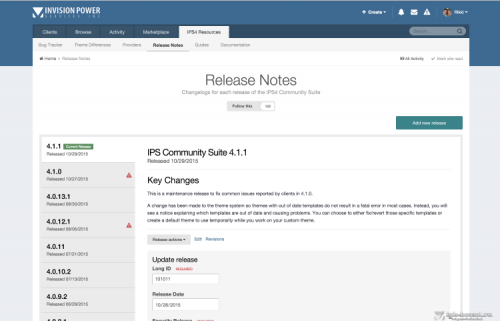

Вы сможете оставить отзыв только после скачивания файла.
Отзывов пока нет