<li class="ipsWidget ipsWidget_horizontal ipsBox " data-blockid="app_core_whosOnline_fg409wsid" data-blockconfig="true" data-blocktitle="Кто в онлайне" data-blockerrormessage="Этот блок не может быть показан. Причиной этому может необходимость его настройки, либо будет отображён после перезагрузки этой страницы." data-controller="core.front.widgets.block">
<h3 class="ipsType_reset ipsWidget_title">
Кто в онлайне
<span class="ipsType_light ipsType_unbold ipsType_medium">2 пользователя, 0 анонимных, 69 гостей</span>
<span class="ipsType_medium ipsType_light ipsType_unbold ipsType_blendLinks"><a href="https://forum.shock-world.com/index.php?/online/">(Посмотреть всех)</a></span>
</h3>
<div class="ipsWidget_inner ipsPad">
<ul class="ipsList_inline ipsList_csv ipsList_noSpacing ipsType_normal">
<li>
<a href="" data-ipshover="" data-ipshover-target="" title="" class="ipsType_break">LovelyAster</a></li>
<li>
<a href="" data-ipshover="" data-ipshover-target="" title="Перейти в профиль Заимка" class="ipsType_break">Заимка</a></li>
</ul>
</div></li>