-
-
-
-
-
-
(SOS40)_Invite_System_2.0.0
Просмотр файла (SOS40)_Invite_System_2.0.0 This application will allow your community to use an invitation system for new registrations. You can make it mandatory (or not, depending on your configuration). In this case, an invitantion code will be required in order to register a new account in your community. Public side features: Users can send invitation in 2 places: + Create menu and Invitations on Account Settings. New icon on board top (beside Notifications and Messenger) to display the converted invitees and how many invites the user has. This icon also shows the remaining invitations for the member (just like how many users are online on Chat). 2 widgets: Top Inviters (per week, month, year and general) and Latest Converted Invitees, which are invitations converted to membership. Shows "Invited by" on user profile and on profile card (hover on user link). Settings: Enable Invite System Require an Invitation to Register an Account Restore deleted or expired invitation Display the popup Invitations link on board top? Display total of remaining invitations Invitation Expires after X days Earn one Invitation at every X new content posted ACP Features: Invitations Management: a place where you can see the status of each invitation. The status are: PENDING, CONVERTED and EXPIRED. You can invite people, delete or resend invitations. You can also create batch invitations, to be used on a campaign or to be posted elsewhere. It won't send any emails. Bonus form: you can give invitations to a specific member or to a whole member group Добавил Trekkie Добавлено 10.09.2015 Категория Интерфейс Язык ips 4
-
(SOS40)_Invite_System_2.0.0
- 147 скачиваний
- Версия 1.0.0
This application will allow your community to use an invitation system for new registrations. You can make it mandatory (or not, depending on your configuration). In this case, an invitantion code will be required in order to register a new account in your community. Public side features: Users can send invitation in 2 places: + Create menu and Invitations on Account Settings. New icon on board top (beside Notifications and Messenger) to display the converted invitees and how many invites the user has. This icon also shows the remaining invitations for the member (just like how many users are online on Chat). 2 widgets: Top Inviters (per week, month, year and general) and Latest Converted Invitees, which are invitations converted to membership. Shows "Invited by" on user profile and on profile card (hover on user link). Settings: Enable Invite System Require an Invitation to Register an Account Restore deleted or expired invitation Display the popup Invitations link on board top? Display total of remaining invitations Invitation Expires after X days Earn one Invitation at every X new content posted ACP Features: Invitations Management: a place where you can see the status of each invitation. The status are: PENDING, CONVERTED and EXPIRED. You can invite people, delete or resend invitations. You can also create batch invitations, to be used on a campaign or to be posted elsewhere. It won't send any emails. Bonus form: you can give invitations to a specific member or to a whole member groupFree
Trekkie
Новичок
-
Регистрация
-
В сети
