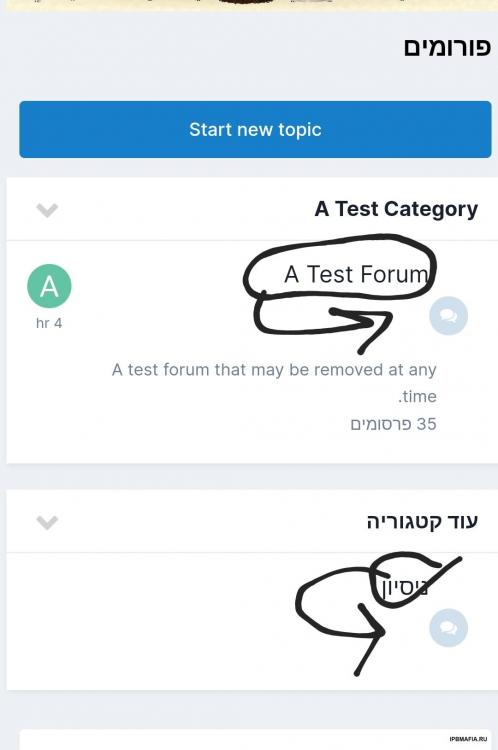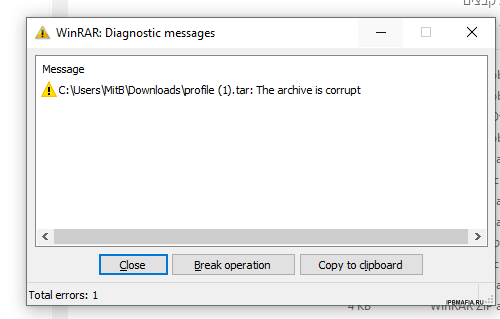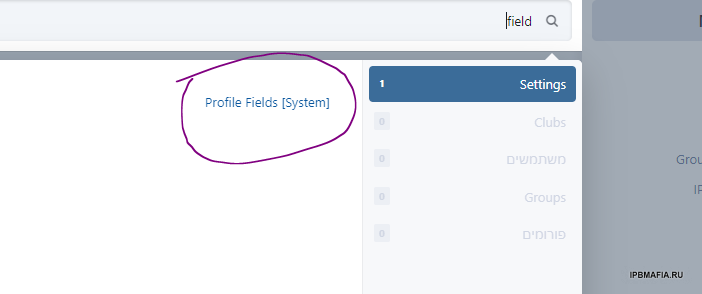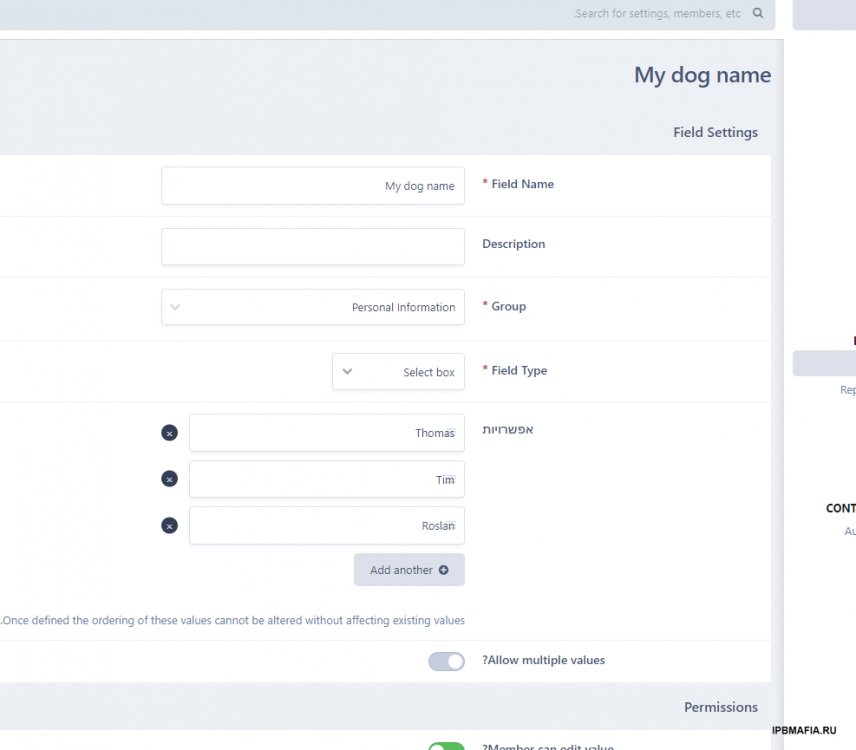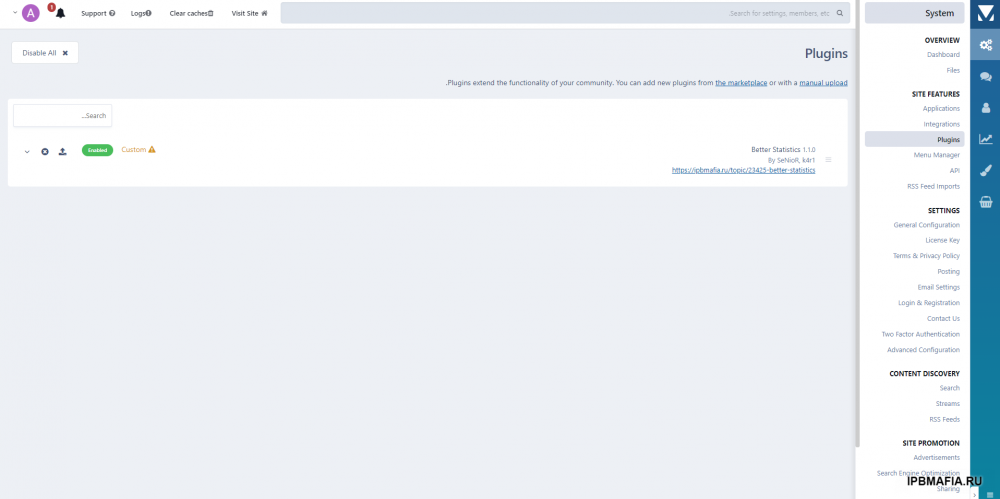Everything posted by Yarin33
-
Custom profile fields on 'Quick Registration' form 1.0.1 for 4.6
https://invisioncommunity.com/files/file/9894-ne-custom-profile-fields-on-quick-registration-form/ some1 ??????????? plz
-
Responsive forum names inside category for phone
SO WHAT CAN I DO
-
Responsive forum names inside category for phone
-
Profile Statistics
- WHAT IS WRONG IN CODE??
postContainer: <li data-role='custom-field' class='ipsResponsive_hidePhone ipsType_break'> {{if $comment->author()->core_pfieldgroups() => core_pfield()}} {{$field = \IPS\Member::loggedIn()->profileFields( \IPS\core\ProfileFields\Field::PROFILE )['core_pfieldgroups_1']['core_pfield_2'];}} <span class = 'ipsOnlineStatus_online11'> owner of: {$field} </span> </li> {{endif}} SPACIVA- Custom Field in postContainer?
Hey guy, I speak english but a big fun of this forum guys for the last months. I Just created a custom field here: Now, the user has to choose an option from the list. But - I want to put this inside the view of postCotainer. I know it should be like this: <span class="ipc_l"><i class="fa fa-info-circle"></i> {lang="$field"}:</span> <span class="ipc_r">{"$field"}</span> but I dont know what is the field value and how to put it... How can I put it??? Thanks GOD BLESS U ALL- (k4) Global Statistics
- WHAT IS WRONG IN CODE??