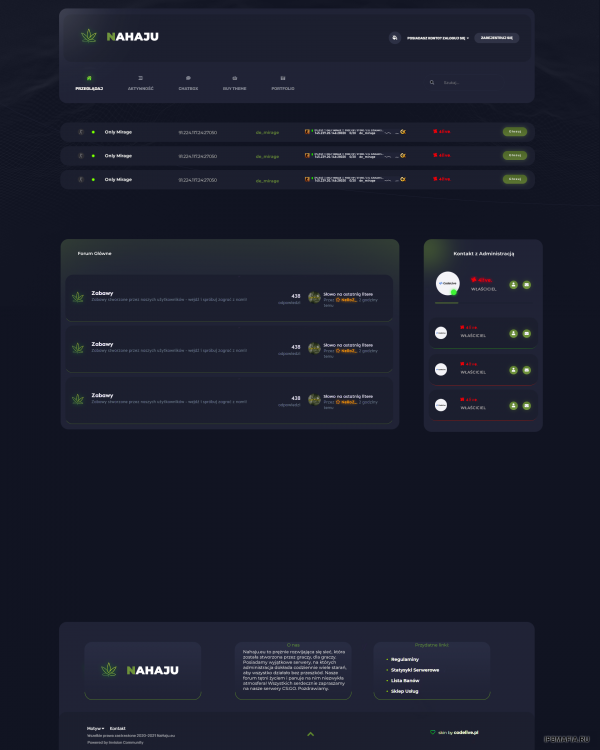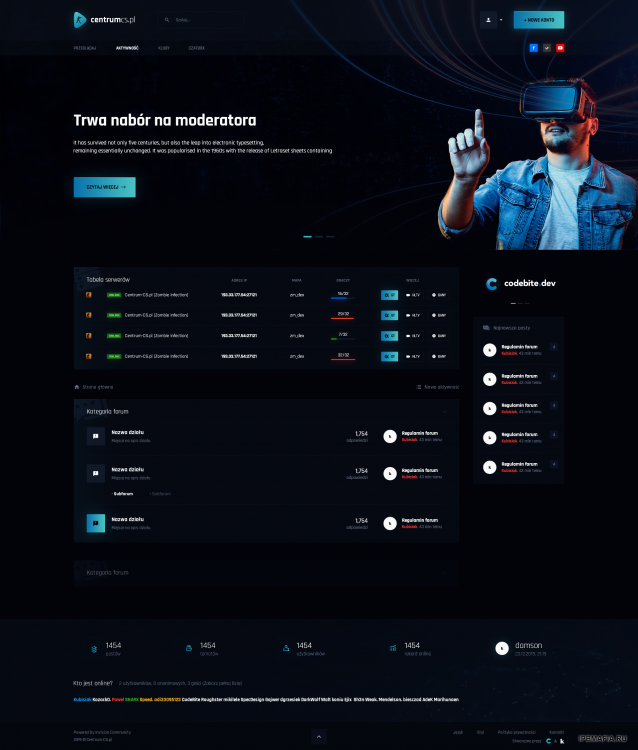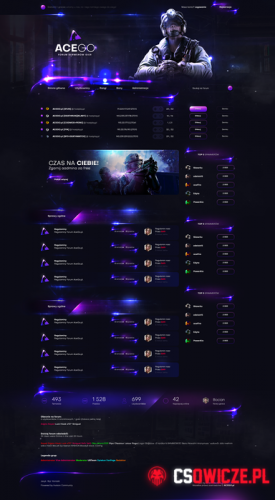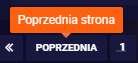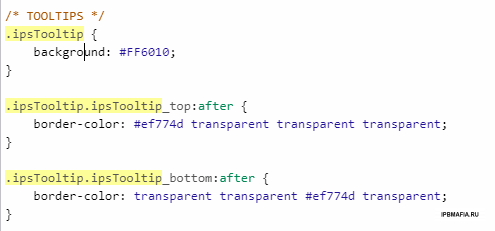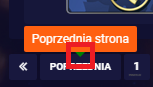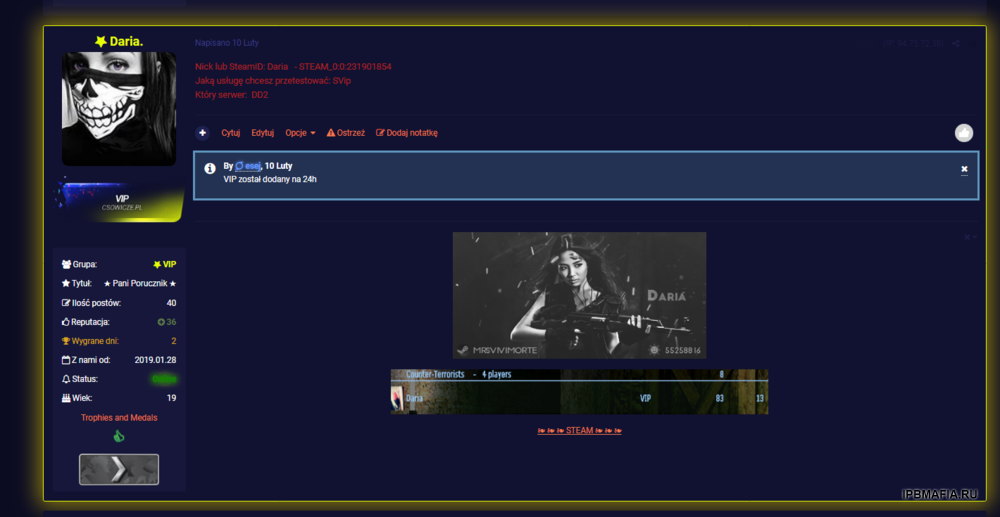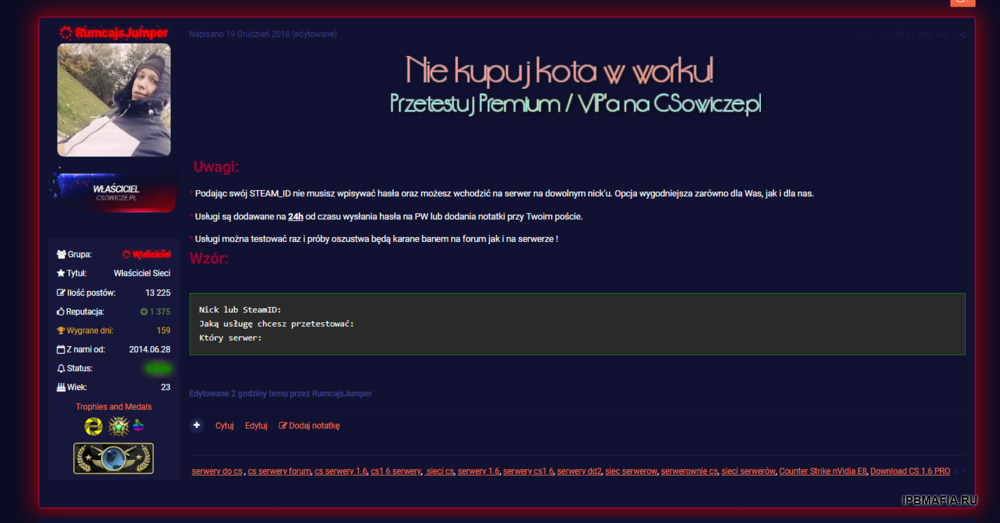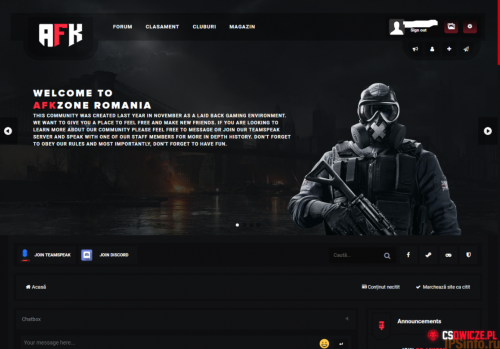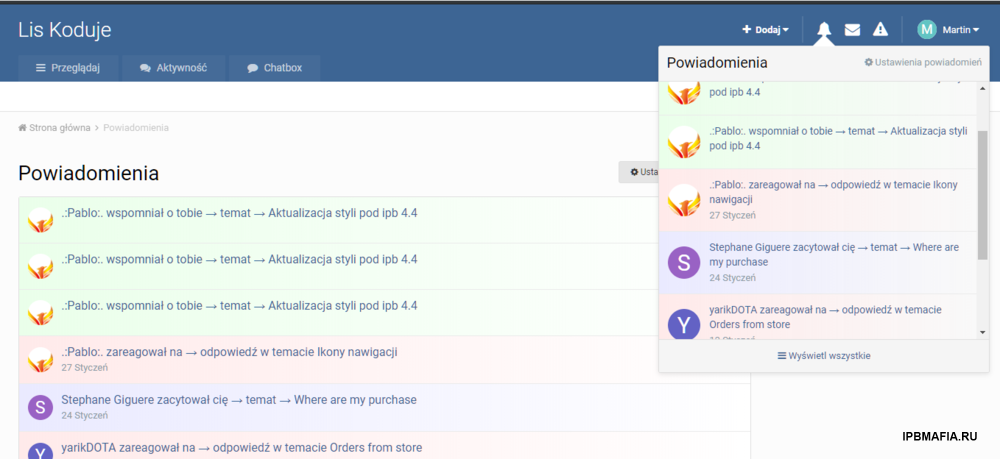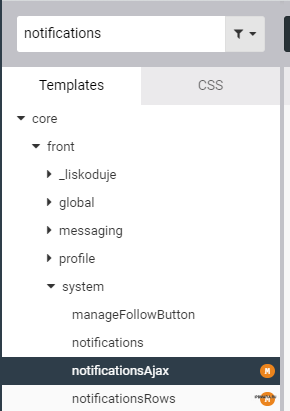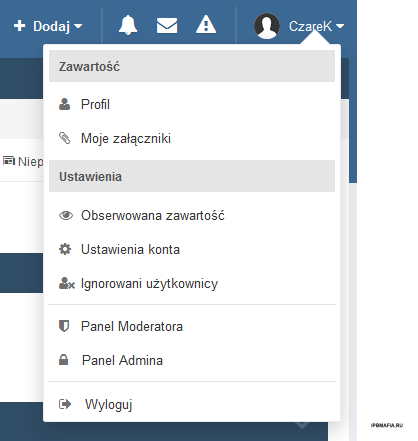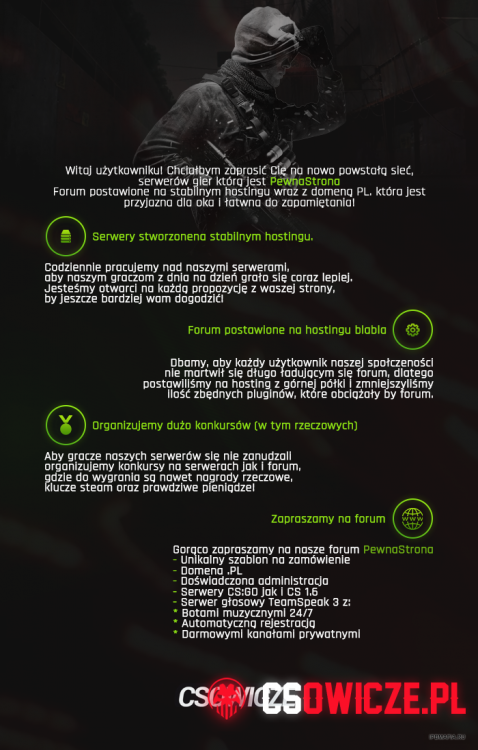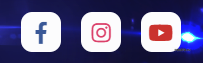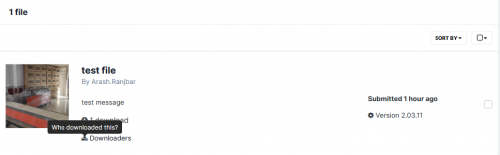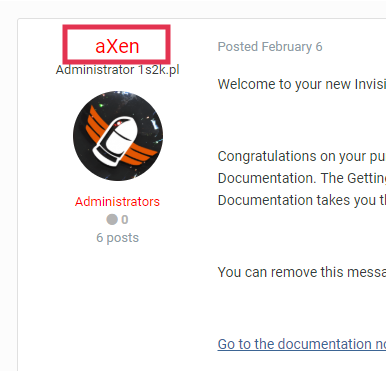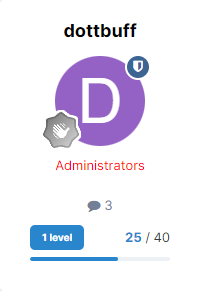Everything posted by MrHaim
-
"NaHaju" layout for Inviison Community and CS:GO server network (PSD)
Hi. I am sharing for free an old, unnecessary layout in PSD format, designed for the Invision Community forum and the CS:GO "NaHaju" server network. Layout after unpacking weighs about 24 MB. Author: 4live. | FG File Size: 5.74MB | Unzip: 26 MB. File Type: RAR Download "NaHaju" Layout https://drive.google.com/file/d/1j_68N_R5PPabCHikODOG9-T8-ntEY6ox/view Previews Привет. Делюсь бесплатно старым, ненужным макетом в формате PSD, предназначенным для форума Invision Community и сети серверов CS:GO "NaHaju". Макет после распаковки весит около 24 Мб. Автор: 4live. | ФГ Размер файла: 5,74 МБ | Разархивировать: 26 МБ. Тип файла: RAR Скачать макет "НаХаджу" https://drive.google.com/file/d/1j_68N_R5PPabCHikODOG9-T8-ntEY6ox/view Превью Credit to 4live. | FG
-
Ciemny projekt forum IPS "CentrumCS" (PSD)
Я нашел PSD-файл старого проекта форума в Invision Community "CentrumCS", который нигде не использовался. Может кому понравится. Приятного аппетита 🤠 Редактируем файл в фотошопе. Размер: 18 МБ Расширение: PSD Скачать PSD-проект Скачать с Гугл Диска. https://drive.google.com/file/d/12q_EKP8lpcnBYYwc41P0Iwt6QIxEX7ia/view Предварительный просмотр: English I found some old forum project PSD file under Invision Community "CentrumCS" that was not used anywhere. Maybe someone will like it. Enjoy 🤠 We edit the file in Photoshop. Size: 18MB Extension: PSD Download the PSD project Download from Google Drive. https://drive.google.com/file/d/12q_EKP8lpcnBYYwc41P0Iwt6QIxEX7ia/view Preview: Credit to damson
-
Значки на аватарах пользователей
Получите доступ к исходному файлу CSS и повторно скопируйте коды оттуда (если вы не вносили никаких изменений)
- AceGO
-
Color change (tooltip) in Invision Community 4 // Изменение цвета (подсказка) в Invision Community 4
Здравствуйте, сегодня небольшой гайд как поменять цвет всплывающей подсказки в IPS 4, а именно: Ваш шаблон -> Редактировать HTML/CSS -> CSS -> core -> front -> custom -> __cc__popup и мы ищем .ipsTooltip Код ниже: .ipsTooltip.ipsTooltip_top:after { border-color: #ef774d transparent transparent transparent; } .ipsTooltip.ipsTooltip_bottom:after { border-color: transparent transparent #ef774d transparent; } отвечает за стрелку ниже: English Hello, today a small guide on how to change the color of the tooltip in IPS 4, that is: Your template -> Edit HTML/CSS -> CSS -> core -> front -> custom -> __cc__popup and we are looking .ipsTooltip Code below: .ipsTooltip.ipsTooltip_top:after { border-color: #ef774d transparent transparent transparent; } .ipsTooltip.ipsTooltip_bottom:after { border-color: transparent transparent #ef774d transparent; } is responsible for the arrow below: Credit to RumcajsJumper
-
Highlighting a given group in posts in IPS 4 // Выделение данной группы в постах в IPS 4
Здравствуйте, некоторые люди ищут это решение и находят только плагин форматирования сообщений для группы пользователей - Утилиты и статистика - Invision Community Я подготовил для вас готовый код, который вы можете по своему желанию отредактировать на свой вкус, на данный момент подсветка заданной группы в постах в этом примере выглядит так: VIP: Владелец: Ваш шаблон -> Редактировать HTML/CSS -> CSS -> core -> front -> custom ->custom.css и вставьте следующий код: /* Podświetlanie grup w postach */ /* Wlasciciel */ .ipsComment_highlighted:not(.ipsBox_transparent):not(.ipsModerated):not(.ipsComment_selected):not(.ipsComment_popular )[data-membergroup="4"] { border: 1px solid #CC0033; box-shadow: 0 0 3.5rem 0.5rem rgba(255, 0, 0,0.5); } /* VIP */ .ipsComment_highlighted:not(.ipsBox_transparent):not(.ipsModerated):not(.ipsComment_selected):not(.ipsComment_popular )[data-membergroup="9"] { border: 1px solid #e7ff00; box-shadow: 0 0 3.5rem 0.5rem rgba(255, 224, 0,0.5); } data-membergroup="4" отвечает за идентификатор группы. Помните, что для данной группы должны быть включены следующие настройки: ENGLISH: Hello, some people are looking for this solution and only find Post Formatting per User Group plugin - Utilities and Stats - Invision Community I have prepared a ready-made code for you that you can voluntarily edit to your tastes, currently the highlighting of a given group in posts in this example looks like this: VIP: Owner: Your template -> Edit HTML/CSS -> CSS -> core -> front -> custom ->custom.css and paste the following code: /* Podświetlanie grup w postach */ /* Wlasciciel */ .ipsComment_highlighted:not(.ipsBox_transparent):not(.ipsModerated):not(.ipsComment_selected):not(.ipsComment_popular )[data-membergroup="4"] { border: 1px solid #CC0033; box-shadow: 0 0 3.5rem 0.5rem rgba(255, 0, 0,0.5); } /* VIP */ .ipsComment_highlighted:not(.ipsBox_transparent):not(.ipsModerated):not(.ipsComment_selected):not(.ipsComment_popular )[data-membergroup="9"] { border: 1px solid #e7ff00; box-shadow: 0 0 3.5rem 0.5rem rgba(255, 224, 0,0.5); } data-membergroup="4" is responsible for the group ID. Remember that a given group should have the following setting enabled: credit to RumcajsJumper
-
Create Apps in Invision Community #1 — Hello World
Welcome to the first tutorial on creating custom apps for the IPS (Invision Community) engine. This series will focus on create apps and plugins. What is it the Invision Community? It is a CMS for advanced forums but it offers applications such as commerce, pages, files, gallery, events, calendar. To create a modification for this engine, a license is required, which can be purchased on the official website. You can test it for free 30-day trial. How install IPS? Installation is very easy, like the WordPress CMS You have to download packages form Client Area and follow this guide. If you want install IPS engine on your local machine use test install key and use XAMPP app (I recommended for Mac OS) or Laragon app (I recommended for Windows). Enable Developer Mode Before we start creating an application, we need to turn on the developer mode. Remember not to run developer mode in production! Your community can be run much slower than usual and may introduce security vulnerabilities! First download Developer Tools for your IPS version. You can check IPS version by move in AdminCP => System => Support => Get Support. Extract the developer tools and move them to where IPS Community Suite is installed, merging with the existing files. Create or modify constants.php file and paste: <?php define( 'IN_DEV', TRUE ); Your AdminCP should change. In the lower left corner, we should receive information that we are in developer mode. Create first app Go to AdminCP => System => Applications and click “Create New”. Type name of app, application directory (name folder). Remember: Application Directory must be unique to each installation! You can add come prefix for you app for example (for me) `aXenHelloWorld`. Congratulations! You are created first application in IPS! At the moment, your application does absolutely nothing. Let’s create a new website for your community. In your files you have folder `applications` and inside this folder you have your application. For me this is `helloworld` folder. Open your folder with the application via PHPStorm (paid) or VSCode (free). I using VSCode. Now take to look for directory structure. You can explore folders, but remember, `data` folder is generate automatically, so you can’t modify files here (with the exception of furl.json). Create page Okey, let’s create first page in your application. Go to AdminCP => System => Side Features => Applications. Find your application and open ”Developer center”. Create module Go to “Modules — Front” tab. Modules are our main classes, which can be said to serve as folders. Defines modules and controllers used on the front end of your application. Files and folders will be generated in your modules/front directory. Now let’s create new module, click “Add Module” button and provide “Module Key”. I’ll type `helloworld`. Create controller In next steep we’re create controller for our first page. Find “Plus” button, click it and provide filename. I’ll type `pagetest`. Now check files in your applications. We created a module called `helloworld` and a controller called `pagetest.php`. Open “pagetest.php” file. IPS automatically generated us the basic structure of the file. Don’t change it, except for the methods that are inside the class. Methods build-in: Execute — code running only once when render other functions, Manage — main function for your controller Congratulations! You are create first page! Now you can go to your page with the appropriate query: Create HTML template Our page is empty. We must create HTML page to display something here. Go to files your application and open `dev/html` folder. We have 3 primary folders here: front — Display in front, admin — Display in AdminCP, global — Display in front and in AdminCP For our app create new folder “front”. Inside “front” folder create new folder (for group) for example “pagetest” and inside folder create “index.phtml”. The file and folder names are optional. Inside “index.phtml” on top file you must write header. Add in file (on the top): <ips:template parameters="" /> Below you can write your HTML. Example: <ips:template parameters="" /> <h1>Wow! My first page in IPS! Hi :)</h1> In the next step, we will render this HTML code in our controller. Inside controller (for me pagetest.php) modify manage method. \IPS\Output::i()->output = \IPS\Theme::i()->getTemplate(group, appName, module)->filename(); module — front/admin/global folder, group — Name folder in module folder, appName — your appName (app name you can find in each php file by namespace for example `namespace IPS\helloworld`. “helloworld” this is my app name), filename — your `phtml` file Full code here for me: protected function manage() { \IPS\Output::i()->output = \IPS\Theme::i()->getTemplate('pagetest', 'helloworld', 'front')->index(); } Now we have text inside page! Language string IPS has language module for strings. Let’s add few strings. Go to your files app and open file in “dev/ lang.php”. Next add some strings. <?php $lang = [ '__app_helloworld' => "Hello World", 'module__helloworld_helloworld' => "My helloworld Module", 'hello_world_test_page' => "Wow! My first page in IPS! Hi :) for English" ]; “module__helloworld_helloworld” is for your module in breadcrumb. Now go back to our `index.phtml` file. Replace content to and save file: <ips:template parameters=”” /> <h1>{lang="hello_world_test_page"}</h1> Now your application use “hello_world_test_page” key to display string “Wow! My first page in IPS! Hi for English”. Breadcrumbs You can create your own breadcrumb for page. Go to your controller and modify manage method. \IPS\Output::i()->breadcrumb[] = [null, \IPS\Member::loggedIn()->language()->addToStack('hello_world_test_page')]; This line accept array with 2 parameters: URL — current null if is current page, String — to display text This is method language module build-in IPS. “‘hello_world_test_page” is your language key. \IPS\Member::loggedIn()->language()->addToStack('hello_world_test_page');php Check the results: Title Page We don’t have current title page. Check browser tab for current page in your IPS. If we want to add some text here, we can do that by modify manage method in your controller. \IPS\Output::i()->title = \IPS\Member::loggedIn()->language()->addToStack('hello_world_test_page'); Check the results: Export Application Now you can build application for your production community. Go to AdminCP => System => Side Features => Applications. Find your application and click “Download” button. Choose new version and click “Save”. Done! Now you have `.tar` version of your application. Ending Congratulations! You’re created first application in IPS engine. If you are lost, look at the source code on my GitHub. Credit to Maciej Piotr Balcerzak
-
AFKZOne
-
Colorful notifications // Красочные уведомления
Hi! A simple guide to coloring notifications, thanks to which they will be sorted into the categories you want. Example below. To begin with, we add the following code snippet to two notification templates. data-lkNotify='{$notification['data']['title']}' For this we go to: Styles -> Edit HTML/CSS -> Templates -> core -> front -> system -> notificationsAjax and notificationsRows notificationsAjax - popup with notifications We add the above code snippet in place as in the screenshot below. Ready for the default template: {{if empty( $notifications )}} <li class='ipsDataItem ipsDataItem_unread'> <div class='ipsPad ipsType_light ipsType_center ipsType_normal'>{lang="no_results_notifications"}</div> </li> {{else}} {{foreach $notifications as $notification}} <li class='ipsDataItem {{if !$notification['notification']->read_time}}ipsDataItem_unread{{endif}}' data-lkNotify='{$notification['data']['title']}'> <div class='ipsDataItem_icon'> {{if isset( $notification['data']['author'] )}} {template="userPhoto" app="core" group="global" params="$notification['data']['author'], 'mini'"} {{endif}} </div> <div class='ipsDataItem_main'> <a href="{$notification['data']['url']}"> <span class='ipsDataItem_title'>{$notification['data']['title']}</span> <br> <span class="ipsType_light">{datetime="$notification['notification']->updated_time"}</span> </a> </div> </li> {{endforeach}} {{endif}} notificationsRows - subpage with notifications We add the same piece of code in place as in the screenshot below. Ready for the default template: {{if \count( $rows )}} {{foreach $rows as $notification}} {{if isset( $notification['data']['title'] )}} <li class='ipsDataItem {{if $notification['data']['unread']}}ipsDataItem_unread{{endif}} ipsClearfix' data-lkNotify='{$notification['data']['title']}'> <div class='ipsDataItem_icon'> {{if isset( $notification['data']['author'] )}} {template="userPhoto" app="core" group="global" params="$notification['data']['author'], 'tiny'"} {{endif}} </div> <div class='ipsDataItem_main'> {{if !$notification['data']['unread']}} <span class="ipsItemStatus ipsItemStatus_small ipsItemStatus_read"> <i class="fa fa-circle"></i> </span> <strong> {{endif}} <a href="{$notification['data']['url']}" class='ipsDataItem_title'>{$notification['data']['title']}</a> {{if !$notification['data']['unread']}} </strong> {{endif}} <br> <span class="ipsType_light">{datetime="$notification['notification']->updated_time"}</span> </div> </li> {{endif}} {{endforeach}} {{endif}} It remains to add the CSS code to the template. For this we go to: Styles -> Edit HTML/CSS -> CSS -> core -> front -> custom -> custom.css We add colors according to the scheme below: [data-lkNotify*="zareagował na"], [data-lkNotify*="reacted to a"] { background-image: linear-gradient(to right, #ffeaea, transparent)!important; } [data-lkNotify*="wspomniał o tobie"], [data-lkNotify*="mentioned you in a"] { background-image: linear-gradient(to right, #eaffea, transparent)!important; } [data-lkNotify*="zacytował cię"], [data-lkNotify*="quoted you in a"] { background-image: linear-gradient(to right, #eaeaff, transparent)!important; } [data-lkNotify*="zaczął cię obserwować"], [data-lkNotify*="is now following you"] { background-image: linear-gradient(to right, #eaffff, transparent)!important; } Pros Segregated notifications Simple implementation Minuses Extra lines of code in CSS for multi-language support. Credit Marcin Lis
-
(db) Post Levels
Странно, у меня нормально работает
-
(db) Post Levels
Просмотр файла (db) Post Levels A simple plugin that adds information about the number of points from the basic ranking system. Простой плагин, добавляющий информацию о количестве баллов из базовой рейтинговой системы. Добавил MrHaim Добавлено 04/09/23 Категория Интерфейс Язык ENGLISH
-
(aXen) Group formatting in topic
Просмотр файла (aXen) Group formatting in topic English: The plugin formats the user name in the topics. Русский: Плагин форматирует имя пользователя в темах. Добавил MrHaim Добавлено 04/09/23 Категория Интерфейс Язык ENGLISH
-
[Wolf] Downloaders on Files list
Просмотр файла [Wolf] Downloaders on Files list this simple plugin show downloaders on files list! Note: first of all you should edit Groups and enable "Can view who has downloaded files?" To view this link, the desired file must have been downloaded by the user! этот простой плагин показывает загрузчики в списке файлов! Примечание: прежде всего, вы должны отредактировать группы и включить «Может просматривать, кто скачал файлы?» Для просмотра этой ссылки нужный файл должен быть скачан пользователем! Добавил MrHaim Добавлено 04/09/23 Категория Интерфейс Язык ENGLISH
-
Backdoor для смены пароля пользователя\администратора в Invision Power
Thank you so much , good to know!
-
обсуждение Как обстоят дела с безопасностью в вашей стране?
Я хочу, чтобы все были в единстве однажды
-
обсуждение Как обстоят дела с безопасностью в вашей стране?
Я за то, чтобы мы все дружили
-
обсуждение Как обстоят дела с безопасностью в вашей стране?
Вообще ничего. Все против нас: иранцы и все арабские страны. Мы воюем в основном против «Хизбаллы» и «Исламского джихада». Много Катюш, убийств и нападений. Но армия Эрец-Исраэль наносит им ответный удар изо всех сил и все взрывает. И так продолжается годами.
-
обсуждение Как обстоят дела с безопасностью в вашей стране?
Я просто так делюсь, мне нравится слышать мнения и знать, что делают люди по всему миру, а не только в моей стране Я за новые знакомства и друзей
-
How to add Font Awesome icons to user menu in IPS // Как добавить иконки Font Awesome в пользовательское меню в IPS
Hello. Today I will describe a short guide on how to add Font Awesome icons to the user's flyout menu in Invision Community (IPS Community Suite). I think the effect is so satisfactory that everyone should add these icons to the menu. In my opinion, the user menu looks much clearer. The version of the script on which I added the icons is IPS 4.2. I will only note that in newer versions the code may not work 100% correctly, or not work at all due to changes in the code that may appear in upcoming releases. If the code does not work on your version of the software, let me know in the topic and I will try to improve it. Font Awesome in the user menu To add icons to the menu, go to ACP → Appearance → Styles and Templates → Edit HTML and CSS → CSS tab → custom → custom.css. Now paste the following CSS code into the file: /* Panel użytkownika */ #elUserLink_menu a:before { font-family: "FontAwesome"; font-size: 14px; font-weight: normal; display: inline-block; -webkit-font-smoothing: antialiased; -moz-osx-font-smoothing: grayscale; line-height: 1; } #elUserLink_menu a[href*="admin"] i { display: none; } #elUserLink_menu a:before { display: inline-block; width: 20px; opacity: 0.7; } #elUserLink_menu a:hover:before { opacity: 1; } /* Profil */ #elUserLink_menu > li[data-menuItem='profile'] > a:before { content: "\f007"; } /* Moje załączniki */ #elUserLink_menu > li[data-menuItem='attachments'] > a:before { content: "\f0c6"; } /* Obserwowana zawartość */ #elUserLink_menu > li[data-menuItem='manageFollowed'] > a:before { content: "\f06e"; } /* Ustawienia konta */ #elUserLink_menu > li[data-menuItem='settings'] > a:before { content: "\f013"; } /* Ignorowani użytkownicy */ #elUserLink_menu > li[data-menuItem='ignoredUsers'] > a:before { content: "\f235"; } /* Panel Moderatora */ #elUserLink_menu > li[data-menuItem='modcp'] > a:before { content: "\f132"; } /* Panel Admina */ #elUserLink_menu > li[data-menuItem='admincp'] > a:before { content: "\f023"; margin-right: -3px; } /* Wyloguj */ #elUserLink_menu > li[data-menuItem='signout'] > a:before { content: "\f08b"; } Don't forget to save your changes by clicking the "Save" button. Below I add the effect of what the user menu looks like with Font Awesome icons already added Credit to CzareK
-
PSD Advertising 1.0.0 - Advertising poster // PSD Advertising 1.0.0 - Рекламный плакат
-
HTML-код на социальных иконках // HTML code on Social Icons
HTML <div class="social-btns"> <a class="btn facebook" href="https://www.facebook.com/"><i class="fa fa-facebook"></i></a> <a class="btn instagram" href="https://www.instagram.com/"><i class="fa fa-instagram"></i></a> <a class="btn youtube" href="https://www.youtube.com/c/"><i class="fa fa-youtube"></i></a> </div> CSS: .social-btns { height: 40px; margin: auto; font-size: 0; text-align: center; position: absolute; top: -75px; bottom: 0; left: 0; right: 0; } .social-btns .btn { display: inline-block; background-color: #fff; width: 40px; height: 40px; line-height: 40px; margin: 0 10px; text-align: center; position: relative; overflow: hidden; border-radius: 28%; box-shadow: 0 5px 15px -5px rgba(0,0,0,0.1); opacity: 0.99; } .social-btns .btn, .social-btns .btn:before, .social-btns .btn .fa { transition: all 0.35s; transition-timing-function: cubic-bezier(0.31, -0.105, 0.43, 1.59); } .social-btns .btn:before { content: ''; width: 120%; height: 120%; position: absolute; -webkit-transform: rotate(45deg); transform: rotate(45deg); } .social-btns .btn:before { top: 90%; left: -110%; } .social-btns .btn.facebook:before { background-color: #3b5998; } .social-btns .btn.facebook .fa { color: #3b5998; } .fa.fa-facebook:before { content: "\f39e"; } .social-btns .btn.instagram:before { background-color: #de416a; } .social-btns .btn.instagram .fa { color: #de416a; } .fa-instagram:before { content: "\f16d"; } .social-btns .btn.youtube:before { background-color: #cc332d; } .social-btns .btn.youtube .fa { color: #cc332d; } .fa-youtube:before { content: "\f167"; } Credit to Pegazz
-
обсуждение Как обстоят дела с безопасностью в вашей стране?
Как обстоят дела с безопасностью в вашей стране? Мне интересно знать, я живу в Израиле и сейчас ситуация напряженная, по-моему, мы идем к войне. Как обстоят дела в вашей стране? где бы ты ни был
-
[Wolf] Downloaders on Files list
- 14 скачиваний
- Версия 1.0.0
this simple plugin show downloaders on files list! Note: first of all you should edit Groups and enable "Can view who has downloaded files?" To view this link, the desired file must have been downloaded by the user! этот простой плагин показывает загрузчики в списке файлов! Примечание: прежде всего, вы должны отредактировать группы и включить «Может просматривать, кто скачал файлы?» Для просмотра этой ссылки нужный файл должен быть скачан пользователем!Free -
(aXen) Group formatting in topic
- 121 скачивание
- Версия 1.0.0
English: The plugin formats the user name in the topics. Русский: Плагин форматирует имя пользователя в темах.Free -
(db) Post Levels
- 93 скачивания
- Версия 1.0.1
A simple plugin that adds information about the number of points from the basic ranking system. Простой плагин, добавляющий информацию о количестве баллов из базовой рейтинговой системы.Free