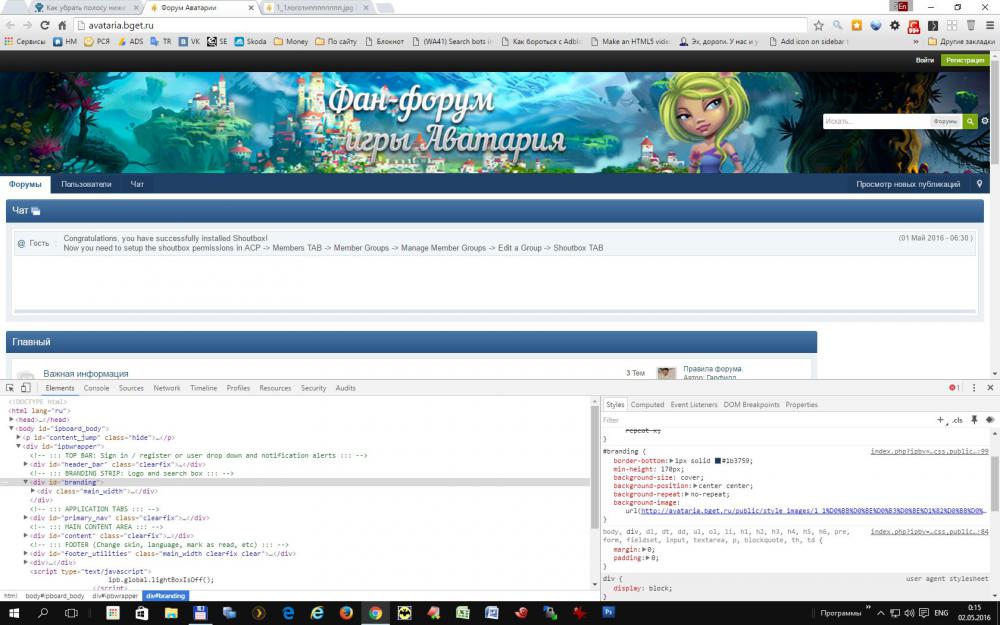Everything posted by kgb
-
Помогите подобрать хук для вставки роликов YouTube в пост.
Для короткой свой тег http(?:s)?://(www.)?youtu.be/([\d\w-_]+?) <iframe id="ytplayer" class="EmbeddedVideo" type="text/html" width="640" height="390" src="http://youtube.com/embed/$2?html5=1&fs=1" frameborder="0" allowfullscreen webkitallowfullscreen /></iframe>
-
как добавлять метатеги?
Ну судя по описанию загрузить в приложение
-
как добавлять метатеги?
И еще https://invisionpower.com/files/file/7620-embed-media/ ЗЫ. Кстати, плагинам не поделишься? (можно за деньги разумные)
-
как добавлять метатеги?
Попробуй просто URL Scheme: coub.com API Endpoint: http://coub.com/api/oembed.json
-
Манипуляции с текстом перед добавлением в базу?
Не поверишь, но в namespace IPS\Text
-
Ошибка 404 не работает
Попробуй "чистый" .htaccess <IfModule mod_rewrite.c> Options -MultiViews RewriteEngine On RewriteBase / RewriteCond %{REQUEST_FILENAME} !-f RewriteRule \.(js|css|jpeg|jpg|gif|png|ico|map)(\?|$) /404error.php [L,NC] RewriteCond %{REQUEST_FILENAME} !-f RewriteCond %{REQUEST_FILENAME} !-d RewriteRule . /index.php [L] </IfModule>
-
Ошибка 404 не работает
Или намудрили с реврайтом
-
Автоматическое сжатие изображений
Files->Image Settings JPG Quality и PNG Compression
-
Автоматическое сжатие изображений
Что значит ужатие? Изменение размеров (ширина-высота), так и без модулей они изменяются, Изменение размера (веса) файла, тоже задается через качество. Так что надо?
-
Шапка форума
Млин, я не понимкаю, неужели трудно потратить 2 недели на изучение html и css ?
-
Как отключить мобильную версию?
Ахринеть.
-
Как отключить мобильную версию?
Яндексу как плохому танцору, что только не мешает. Что за счетчики то?
-
Media tag COUB
Купить https://invisionpower.com/files/file/7509-media-tags/
-
не работает копирование/вставка текста
для того что бы искать следы хука, надо знать что это за хук. А так только гадать остается
-
не работает копирование/вставка текста
если сайт из профиля то все копируется. А вообще вопросы типа я когда то сделал то не помню что а потом удалил что то то не знаю как, теперь у меня, не скажу где, что-то не работает я бы в топку отправлял
-
Хочу крутящийся аватар
Че то я там не вижу, что что то крутилось. Вот у меня крутится Варианты .ipsUserPhoto:hover { -moz-transition: all 0.3s ease-in-out; -webkit-transition: all 0.3s ease-in-out; -o-transition: all 0.5s ease-in-out; -ms-transition: all 0.3s ease-in-out; transition: all 0.3s ease-in-out; -moz-transform: rotate(-360deg); -webkit-transform: rotate(-360deg); o-transform: rotate(-360deg); -ms-transform: rotate(-360deg); transform: rotate(-360deg); } .ipsUserPhoto_mini:hover, .ipsUserPhoto_medium:hover{ -moz-transition: all 0.3s ease-in-out; -webkit-transition: all 0.3s ease-in-out; -o-transition: all 0.5s ease-in-out; -ms-transition: all 0.3s ease-in-out; transition: all 0.3s ease-in-out; transform:scale(2) rotate(-360deg); -webkit-transform:scale(2) rotate(-360deg); -moz-transform:scale(2) rotate(-360deg); -o-transform:scale(2) rotate(-360deg); -ms-transform:scale(2) rotate(-360deg); }
-
Как убрать полосу ниже логотипа?
min-height: 64px сделай min-height: 170px; это как минимум. А как максимум меням #branding #branding { border-bottom: 1px solid #1b3759; min-height: 170px; background-size: cover; background-position: center center; background-repeat: no-repeat; background-image: url(http://avataria.bget.ru/public/style_images/master/branding_bg.png ); }
- Редирект внешних ссылок
-
Съехал Блок
А так же маргины, падингы, картинки и т.п. Стандартный ответ. F12 и ковыряем по очереди
-
Поиск Custom Sidebar Blocks для IPS
Да ладно. Стандартными средствами в стандартные места все вставляется. Создал блок в админеке, а потом в публичной части черезBlock Manager - > Pages->Custom Blocks вставляешь, выбрав в настройках созданный тобою блок. Ну а в нестандартные места через редактирование шаблонов и block_key
-
Как убрать полосу ниже логотипа?
-
Как убрать полосу ниже логотипа?
А вот незачто, потому как япоторопился. Это ты его своим логотипом сместила вниз. margin: 4px 0; поможет, но с другим логотипом другая ерунда будет. Это в глобальном шаблоне коментируем (или удаляем, но лучше закомментировать) вот так <!--<div id="logo"> <a href="http://avataria.bget.ru" title="Перейти к списку форумов" rel="home" accesskey="1"><img src="//avataria.bget.ru/public/style_images/1_1%D0%BB%D0%BE%D0%B3%D0%BE%D1%82%D0%B8%D0%BF%D0%BF%D0%BF%D0%BF%D0%BF%D0%BF%D0%BF%D0%BF.jpg" alt="Логотип"></a> </div>--> в css #branding делаем так (только лучше логотип перезагрузить без русских букв!!!!! и как следствие другой путь к картинке) #branding { /* background: #0f3854 url(http://avataria.bget.ru/public/style_images/master/branding_bg.png) repeat-x; */ border-bottom: 1px solid #1b3759; min-height: 170px; background-size: cover; background-position: center center; background-repeat: no-repeat; background-image: url(http://avataria.bget.ru/public/style_images/1_1%D0%BB%D0%BE%D0%B3%D0%BE%D1%82%D0%B8%D0%BF%D0%BF%D0%BF%D0%BF%D0%BF%D0%BF%D0%BF%D0%BF.jpg ); } Ну и тогда уже #search { margin: 4px 0; } делаем margin: 70px 0;
-
Как убрать полосу ниже логотипа?
А спроси у того, кто шаловливыми ручками поиск в эту полосу перенес. #search { margin: 20px 0; } делаем маргин, ну скажем 4 или 5 px т.е так #search { margin: 4px 0; } Это раз. Что касется шапки, ее бакграундом вставлять надо, тогда будет нормально. Или сделать width:100% height:auto;
-
IPB на nginx+php-fpm (без apache)
Nginx Configuration Now that you have both Nginx and PHP-FPM up and running, we can move on to configuring the web server. First, let's make some small adjustments to /etc/nginx/nginx.conf, user nginx; worker_processes 4; error_log /var/log/nginx/error.log error; pid /var/run/Nginx.pid; events { worker_connections 1024; } http { include mime.types; default_type application/octet-stream; server_tokens off; log_format main '$remote_addr - $remote_user [$time_local] "$request" ' '$status $body_bytes_sent "$http_referer" ' '"$http_user_agent" "$http_x_forwarded_for"'; access_log /var/log/nginx/access.log main; sendfile on; #tcp_nopush on; keepalive_timeout 30; #gzip on; include conf.d/*.conf; } There's not much to say here. Increase worker_processes from the default of 1 to however many processor cores your server has. For example, if your server has a single quad core processor, set this value to 4. I've also changed the error_log directive to only log errors. Now let's move on to configuring your IP.Board website. Use this as your base template for /etc/nginx/conf.d/ipboard.conf, server { listen 80; server_name yourdomain.com www.yourdomain.com; root /srv/http/yourdomain.com/root; # Basic web server configuration. index index.php #access_log off; client_max_body_size 1G; # GZIP static content not processed by IPB. gzip on; gzip_static on; gzip_http_version 1.1; gzip_vary on; gzip_comp_level 6; gzip_proxied any; gzip_types text/plain text/css application/json application/x-javascript application/xml application/xml+rss text/javascript application/javascript text/x-js; gzip_buffers 16 8k; gzip_disable "MSIE [1-6].(?!.*SV1)"; # Set up rewrite rules. location / { try_files $uri $uri/ /index.php; } # Stub and FPM Status location /server_status { stub_status on; allow 127.0.0.1; deny all; } location /fpm_status { allow 127.0.0.1; deny all; fastcgi_pass unix:/var/run/php-fpm/ipboard.sock; fastcgi_param SCRIPT_FILENAME $document_root$fastcgi_script_name; include /etc/nginx/fastcgi_params; } # Deny access to hidden files location ~ /. { deny all; } # Mask fake admin directory location ~^/admin/(.*)$ { deny all; } # Secure real admin directory location ~^(/nimda/).*(.php) { #allow 127.0.0.1; #deny all; #auth_basic "Restricted Area"; #auth_basic_user_file $document_root/nimda/.htpasswd; fastcgi_pass unix:/var/run/php-fpm/ipboard.sock; fastcgi_param SCRIPT_FILENAME $document_root$fastcgi_script_name; include /etc/nginx/fastcgi_params; } # IP.Board PHP/CGI Protection location ~^(/uploads/).*(.php)$ { deny all; } location ~^(/hooks/).*(.php)$ { deny all; } location ~^(/cache/).*(.php)$ { deny all; } location ~^(/screenshots/).*(.php)$ { deny all; } location ~^(/downloads/).*(.php)$ { deny all; } location ~^(/blog/).*(.php)$ { deny all; } location ~^(/public/style_).*(.php)$ { deny all; } # Caching directives for static files. location ~^(/uploads/profile/).*.(jpg|jpeg|gif|png)$ { access_log off; expires 1d; } location ~* ^.+.(jpg|jpeg|gif|css|png|js|ico|xml|htm|txt|swf|cur)$ { access_log off; expires 1w; } # Pass PHP scripts to php-fpm location ~ .php$ { fastcgi_pass unix:/var/run/php-fpm/ipboard.sock; fastcgi_index index.php; fastcgi_buffers 16 8k; fastcgi_buffer_size 16k; fastcgi_param SCRIPT_FILENAME $document_root$fastcgi_script_name; include /etc/nginx/fastcgi_params; } } PHP-FPM Configuration On to PHP-FPM! First, let's go ahead and get rid of the default/example configuration we don't need. This is /etc/php5/fpm/pool.d/www.conf on Debian and /etc/php-fpm.d/www.conf on CentOS. Now, create a new file replacing www.conf with ipboard.conf and using this as the base template: [ipboard] ; Set the prefix directory and the user/group to run under prefix = /var/run/php-fpm user = php-fpm group = http ; Configure listen(2) directives listen = ipboard.sock listen.backlog = 4096 listen.owner = php-fpm listen.group = http listen.mode = 0660 ; Set up the process manager pm = static pm.max_children = 10 pm.max_requests = 250 pm.status_path = /fpm_status ; The timeout for serving a single request. Prevents runaway scripts. request_terminate_timeout = 5m ; Only execute .php scripts. chdir = /srv/http/yourdomain.com/root security.limit_extensions = .php ; Environment variables. ;env[HOSTNAME] = $HOSTNAME ;env[TMP] = /tmp ;env[TMPDIR] = /tmp ;env[TEMP] = /tmp env[DOCUMENT_ROOT] = /srv/http/yourdomain.com/root ; PHP flags and security directives for just this site php_flag[display_errors] = off php_admin_value[open_basedir] = /srv/http/yourdomain.com/root:/tmp:/usr/bin php_admin_value[disable_functions] = escapeshellarg,escapeshellcmd,exec,ini_alter,parse_ini_file,passthru,pcntl_exec,popen,proc_close,proc_get_status,proc_nice,proc_open,proc_terminate,show_source,shell_exec,symlink php_admin_value[upload_max_filesize] = 1G php_admin_value[post_max_size] = 1G
-
IPB на nginx+php-fpm (без apache)
https://invisionpower.com/forums/topic/396839-nginx-optimization/