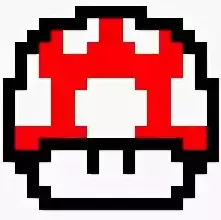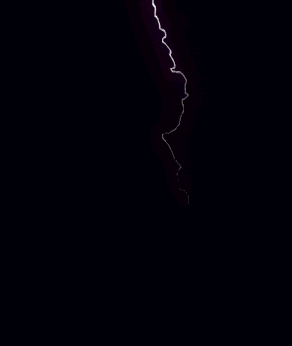Reputation Activity
-
 MrHaim got a reaction from D-Volk in [4.3.x] Vulpes Темная игровая темау меня версия 2.1.4
MrHaim got a reaction from D-Volk in [4.3.x] Vulpes Темная игровая темау меня версия 2.1.4
Самая близкая к последней версии, которую я мог найти прямо сейчас.
наслаждаться
I have version 2.1.4
Closest to the latest version I could find right now.
enjoy
[Templanet.pl] Vulpes 2.1.4.zip
-
 MrHaim got a reaction from BlackShot in Verification Badge for Staff // Значок подтверждения для персоналаThis tutorial will show you a verification badge for staff. Let's begin.
MrHaim got a reaction from BlackShot in Verification Badge for Staff // Значок подтверждения для персоналаThis tutorial will show you a verification badge for staff. Let's begin.
In order to make it:
1) Go to /applications/core/modules/front/members/profile.php in your file manager.
2) Add the code under:
public function execute() { /* Load Member */ $this->member = \IPS\Member::load( \IPS\Request::i()->id );
if ($this->member->inGroup(4,6)) { $this->member->name = $this->member->name . " ?"; } Basically, this code is checking if the visited profile's group is 4 or 6 (For me, 4 = Administrator, 6 = Moderators) and if it's, it's adding a verification symbol next to username.
Hope that worked.
Russian
В этом руководстве вы увидите значок проверки для сотрудников. Давай начнем.
Чтобы сделать это:
1) Перейдите в /applications/core/modules/front/members/profile.php в вашем файловом менеджере.
2) Добавьте код под:
public function execute() { /* Load Member */ $this->member = \IPS\Member::load( \IPS\Request::i()->id );
if ($this->member->inGroup(4,6)) { $this->member->name = $this->member->name . " ?"; }
По сути, этот код проверяет, является ли группа посещаемого профиля 4 или 6 (для меня 4 = администратор, 6 = модераторы), и если это так, он добавляет символ подтверждения рядом с именем пользователя.
Надеюсь, это сработало.
Credit to Yondu
-
 MrHaim got a reaction from Zero108 in Обновление темыIt?
MrHaim got a reaction from Zero108 in Обновление темыIt?
https://invisioncommunity.com/files/file/9113-vulpes-dark/
I have version 2.1.4
Closest to the latest version I could find right now
[Templanet.pl] Vulpes 2.1.4.zip
у меня версия 2.1.4
Самая близкая к последней версии, которую я мог найти прямо сейчас
-
 MrHaim got a reaction from Zero108 in Spotify Login HandlerПросмотр файла Spotify Login Handler
MrHaim got a reaction from Zero108 in Spotify Login HandlerПросмотр файла Spotify Login Handler
Програмы подключить записную книжку Spotify до записной книжки IPS4. Это позволит вам зарегистрироваться и войти в систему, используя свою учетную запись Spotify, а также синхронизировать ваше имя пользователя или фотографию профиля.
Вы должны зарегистрировать свою программу на странице https://developer.spotify.com/dashboard/login, чтобы получить:
Идентификатор клиента
Секрет клиента
Вам также необходимо сообщить URL вашего форума и URI перенаправления.
Programs to connect Spotify notebook to IPS4 notebook. This will allow you to register and log in using your Spotify account and also sync your username or profile photo.
You must register your program at https://developer.spotify.com/dashboard/login to receive:
Client ID
Client secret
You also need to provide your forum URL and redirect URI.
Добавил MrHaim Добавлено 04/22/23 Категория Интеграции Язык ENGLISH
-
 MrHaim got a reaction from Zero108 in What is the best forum system today. In your opinion? and why?В целом, на мой взгляд, на форумах нет особой активности.
MrHaim got a reaction from Zero108 in What is the best forum system today. In your opinion? and why?В целом, на мой взгляд, на форумах нет особой активности.
-
 MrHaim got a reaction from ryancoolround in What is the best forum system today. In your opinion? and why?К сожалению, вы правы
MrHaim got a reaction from ryancoolround in What is the best forum system today. In your opinion? and why?К сожалению, вы правы
Эпоха форумов мертва
Но все же, какую систему вы предпочитаете?
-
 MrHaim reacted to ryancoolround in Guide Reputation under nickname and avatar // Руководство Репутация под ником и аватаромВставьте на 93 строку:
MrHaim reacted to ryancoolround in Guide Reputation under nickname and avatar // Руководство Репутация под ником и аватаромВставьте на 93 строку:
<li data-role='stats' class='ipsMargin_top'> <ul class="ipsList_reset ipsType_light ipsFlex ipsFlex-ai:center ipsFlex-jc:center ipsGap_row:2 cAuthorPane_stats"> {template="reputationBadge" group="global" app="core" params="$comment->author()"} <li> {{if \IPS\Member::loggedIn()->canAccessModule( \IPS\Application\Module::get( 'core', 'members', 'front' ) ) }} <a href="{url="app=core&module=members&controller=profile&id={$comment->author()->member_id}&do=content" seoTemplate="profile_content" seoTitle="$comment->author()->members_seo_name"}" rel="nofollow" title="{lang="member_post_count" pluralize="$comment->author()->member_posts"}" data-ipsTooltip class="ipsType_blendLinks"> {{endif}} <i class="fa fa-comment"></i> {number="$comment->author()->member_posts" format="short"} {{if \IPS\Member::loggedIn()->canAccessModule( \IPS\Application\Module::get( 'core', 'members', 'front' ) ) }} </a> {{endif}} </li> </ul> </li>
-
 MrHaim got a reaction from ryancoolround in Guide Reputation under nickname and avatar // Руководство Репутация под ником и аватаромHello everyone,
MrHaim got a reaction from ryancoolround in Guide Reputation under nickname and avatar // Руководство Репутация под ником и аватаромHello everyone,
I saw in some forum that the reputation configuration will be like in IPB3. I didn't try but I understood that a mod was released on the subject and this guide adds without a mod and in a more normal place.
Just in the template file forums/front/topics/postContainer in line 94 add:
<li data-role='reputation-badge'> {template="reputationBadge" group="global" app="core" params="$comment->author()"} </li> I would appreciate it if you took a screenshot to show the results
Russian
Всем привет,
Я видел на каком-то форуме, что конфигурация репутации будет как в IPB3. Я не пробовал но понял что на эту тему вышел мод и этот гайд добавляет без мода и в более нормальное место.
Просто в файле шаблона forums/front/topics/postContainer в строке 94 добавляем:
<li data-role='reputation-badge'> {template="reputationBadge" group="global" app="core" params="$comment->author()"} </li> Я был бы признателен, если бы вы сделали скриншот, чтобы показать результаты
Credit to Klub Malawi
-
 MrHaim got a reaction from ryancoolround in I haven't done an introduction cluster yet so...Всем привет,
MrHaim got a reaction from ryancoolround in I haven't done an introduction cluster yet so...Всем привет,
Хотя я немного ветеран в сообществе, я всегда буду рад помочь и рассказать вам о себе.
Меня зовут Хаим, мне 27 лет, я живу в Израиле.
Я живу и дышу форумами уже более 10 лет.
В прошлом я управлял и создавал успешные сообщества программистов и предпринимателей, я создавал успешные игровые сообщества, а также управлял серверами Discord известных ютуберов в моей стране.
В настоящее время я муниципальный служащий, но в свободное время мне нравится быть здесь и помогать людям здесь, насколько это возможно.
Общины в моей стране умирают.
Надеюсь, я выбрал правильное сообщество
Hello everyone,
Although I am a bit of a veteran in the community, I will always be happy to help and tell you about myself.
My name is Haim, 27 years old and I live in Israel.
I live and breathe forums for over 10 years.
In the past I managed and established successful programmer and entrepreneur communities, I established successful gaming communities and also managed Discord servers of famous YouTubers in my country.
I am currently a municipal employee, but in my free time I like to be here and help people here as much as possible.
The communities in my country are dying.
Hope I chose the right community
-
 MrHaim got a reaction from ryancoolround in Какие нововведения будут в версии 5?ВВЕРХ
MrHaim got a reaction from ryancoolround in Какие нововведения будут в версии 5?ВВЕРХ
Мне интересно услышать, что, по вашему мнению, произойдет в версии 5.
-
 MrHaim got a reaction from OzzieKris in How to make colorful sections and subforums // Как сделать цветные разделы и подфорумыПривет. Сегодня я покажу вам, как сделать красочные разделы и подфорумы в Invision Community. Гайд написан на версии IPS 4.1, поэтому возможно, что на более новой версии он не будет работать, тогда потребуется немного изменить код.
MrHaim got a reaction from OzzieKris in How to make colorful sections and subforums // Как сделать цветные разделы и подфорумыПривет. Сегодня я покажу вам, как сделать красочные разделы и подфорумы в Invision Community. Гайд написан на версии IPS 4.1, поэтому возможно, что на более новой версии он не будет работать, тогда потребуется немного изменить код.
Сначала перейдите в: ACP --> Внешний вид --> Стили и шаблоны --> Редактировать HTML и CSS --> вкладка CSS --> пользовательский --> custom.css
Вставьте код ниже:
[data-forumid="2"] .ipsDataItem_title > a { color: #556e53; /* Kolor "A Test Forum" */ } [data-forumid="2"] .ipsDataItem_subList > li:nth-child(1) a { color: #f87d09; /* Kolor "Test 1" */ } [data-forumid="2"] .ipsDataItem_subList > li:nth-child(3) a { color: #a9c52f; /* Kolor "Test 3" */ } .ipsDataItem_title > a:hover, .ipsDataItem_subList > li > a:hover { color: #ad1457 !important; } Нажмите Сохранить.
В data-forumid добавляем ID выбранного нами отдела. В моем случае это ID:2.
Чтобы узнать, какой ID у нашего отдела, наведите мышку на название отдела. Идентификационный номер находится в справке.
Пример адреса:
Номер отдела находится сразу после косой черты /, которая в приведенном выше случае равна «2».
Затем в скобках () даем номер подфорума, которому хотим придать выбранный цвет.
Предварительный просмотр:
English
Hello. Today I will show you how to make colorful sections and sub-forums in Invision Community. The guide is written on IPS 4.1, so it is possible that it will not work on a newer version, then you will need to slightly change the code.
First go to: ACP --> Appearance --> Styles and Templates --> Edit HTML and CSS --> CSS tab --> custom --> custom.css
Paste the code below:
[data-forumid="2"] .ipsDataItem_title > a { color: #556e53; /* Kolor "A Test Forum" */ } [data-forumid="2"] .ipsDataItem_subList > li:nth-child(1) a { color: #f87d09; /* Kolor "Test 1" */ } [data-forumid="2"] .ipsDataItem_subList > li:nth-child(3) a { color: #a9c52f; /* Kolor "Test 3" */ } .ipsDataItem_title > a:hover, .ipsDataItem_subList > li > a:hover { color: #ad1457 !important; } Click Save.
In data-forumid we add the ID of the department we have chosen. In my case it is ID:2.
To find out what ID our department has, hover your mouse over the name of the department. The identification number is in the help.
Address example:
The department number is immediately after the slash /, which is "2" in the above case.
Then, in brackets () we give the number of the subforum to which we want to give the selected color.
Credit to CzareK
-
 MrHaim got a reaction from aLEX49566 in How to add groups in CSS? // Как добавить группы в CSS?Привет. В сегодняшнем гайде я напишу, как добавить группы в CSS, вместо графических (изображенных) групп. Руководство предназначено для версии сценария Invision Community 4.1.
MrHaim got a reaction from aLEX49566 in How to add groups in CSS? // Как добавить группы в CSS?Привет. В сегодняшнем гайде я напишу, как добавить группы в CSS, вместо графических (изображенных) групп. Руководство предназначено для версии сценария Invision Community 4.1.
Перейдите в ACP --> Пользователи --> Группы --> Выберите любую группу (например, Администратор) и нажмите Изменить --> Настройки группы.
В «Название группы» добавить:
<span class='defaultGroup admin'>Administrator</span> Щелкните Сохранить.
ACP --> Внешний вид --> Стили и шаблоны --> Редактировать HTML и CSS --> вкладка CSS --> пользовательский --> custom.css
Вставьте код ниже
/* Grupy */ .defaultGroup { border-radius: 2px; color: #fff; display: inline-block; font-weight: 500; letter-spacing: 0; padding: 0 15px; text-shadow: none; vertical-align: middle; font-size: 12px; height: 30px; line-height: 30px; box-shadow: 0 -3px 0 rgba(0, 0, 0, 0.15) inset; } .admin { background-color: #c75050; } .admin:before { content: "\f005"; font-family: 'FontAwesome'; margin-right: 3px; } Нажмите Сохранить.
Если вам не нужна звездочка перед именем группы, удалите класс .admin:before из кода .CSS (в custom.css).
Я не знаю, как сейчас выглядит ваш код, но если вы хотите, чтобы группа появлялась только в сообщении, в частности, в разделе пользовательской панели, вы должны предварить свой код классом .cAuthorPane.
Пример:
/* Grupy */ .cAuthorPane .defaultGroup {....} .cAuthorPane .admin {....} .cAuthorPane .admin:before {.....} English
Hi. In today's guide, I will write how to add groups in CSS, instead of graphic (picture) groups. The guide is for the Invision Community 4.1 script version.
Go to ACP --> Users --> Groups --> Select any group (e.g. Administrator) and click Edit --> Group settings
In "Group name" add:
<span class='defaultGroup admin'>Administrator</span> Click Save.
ACP --> Appearance --> Styles and Templates --> Edit HTML and CSS --> CSS tab --> custom --> custom.css
Paste the code below
/* Grupy */ .defaultGroup { border-radius: 2px; color: #fff; display: inline-block; font-weight: 500; letter-spacing: 0; padding: 0 15px; text-shadow: none; vertical-align: middle; font-size: 12px; height: 30px; line-height: 30px; box-shadow: 0 -3px 0 rgba(0, 0, 0, 0.15) inset; } .admin { background-color: #c75050; } .admin:before { content: "\f005"; font-family: 'FontAwesome'; margin-right: 3px; } Click Save.
If you do not want an asterisk in front of the group name, remove the .admin:before class from the .CSS code (in custom.css).
if you want the group to appear only in the topic, precede the code with the class responsible for the user panel section, i.e. .cAuthorPane.
Example:
/* Grupy */ .cAuthorPane .defaultGroup {....} .cAuthorPane .admin {....} .cAuthorPane .admin:before {.....} Credit to CzareK
-
 MrHaim reacted to aLEX49566 in Как сделать ранг "радуга" с радужным цветом и анимированным значком короны?<span style='color: #fd190d; background:url(/zam.gif);font-weight: bold;-webkit-text-fill-color: transparent;-webkit-background-clip: text;text-shadow: 1px 1px 1px rgba(0, 0, 0, 0.11);background-size: cover;'></i> </span>
MrHaim reacted to aLEX49566 in Как сделать ранг "радуга" с радужным цветом и анимированным значком короны?<span style='color: #fd190d; background:url(/zam.gif);font-weight: bold;-webkit-text-fill-color: transparent;-webkit-background-clip: text;text-shadow: 1px 1px 1px rgba(0, 0, 0, 0.11);background-size: cover;'></i> </span>
-
 MrHaim got a reaction from Kolya_Barakov in Как сделать ранг "радуга" с радужным цветом и анимированным значком короны?Если вы хотите получить только анимированный эффект радуги, выполните следующие действия.
MrHaim got a reaction from Kolya_Barakov in Как сделать ранг "радуга" с радужным цветом и анимированным значком короны?Если вы хотите получить только анимированный эффект радуги, выполните следующие действия.
Перейдите в ACP > Внешний вид > Темы > Ваша тема > Редактировать HTML и CSS > вкладка CSS > Пользовательский > custom.css.
Вставьте следующий код в шаблон «custom.css».
.rainbow_text_animated { background: linear-gradient(to right, #6666ff, #0099ff , #00ff00, #ff3399, #6666ff); -webkit-background-clip: text; background-clip: text; color: transparent; animation: rainbow_animation 6s ease-in-out infinite; background-size: 400% 100%; } @keyframes rainbow_animation { 0%,100% { background-position: 0 0; } 50% { background-position: 100% 0; } } Сохраните шаблон и перейдите в Пользователи > Группы > Изменить группу.
В поле «Формат префикса» вставьте
<span class="rainbow_text_animated"> а во втором поле рядом с ним конечный тег, т.е.:
</span>
Если вы хотите получить градиентный текст с эффектом радуги и анимированную иконку (Font Awesome) перед именем пользователя, добавьте следующий код в custom.css под кодом для радуги, чтобы анимировать иконку короны:
.magic { animation: magic 3s infinite; } @keyframes magic { 0% { transform: scale(1); } 10% { transform: scale(0.9) rotate(-6deg); } 30%, 50%, 70% { transform: scale(1.15) rotate(6deg); } 40%, 60% { transform: scale(1.15) rotate(-6deg); } 80%, 100% { transform: scale(1) rotate(0); } } Сохраните шаблон и перейдите в Пользователи > Группы > Изменить группу.
В поле «Префикс формата» замените код следующим:
<span class="rainbow_text_animated"><i style="color:red;" class="fas fa-crown faa-tada animated magic" aria-hidden="true"></i> Код будет работать в шаблоне, использующем версию 5 Font Awesome, которая принадлежит вам.
По умолчанию в шаблоне IPS по-прежнему реализована версия 4.7, которая не имеет в своей коллекции значка короны. Если кто-то использует шаблон с версией 4.7, он должен изменить иконку и класс на другой:
<span class="rainbow_text_animated"><i class="fa fa-shield magic" style="color:red;" aria-hidden="true"></i> Как видите, я изменил значок на «щит», потому что в FA 4.7 он кажется наиболее подходящим для группы «Владелец» или «Администратор».
Окончательный результат:
Вы также можете добавить к иконке/тексту эффект свечения (текст-тень) или мигающие сверкающие звезды... возможностей масса 😉
English
If you only want an animated rainbow effect, follow these steps.
Go to ACP > Appearance > Themes > Your Theme > Edit HTML & CSS > CSS tab > Custom > custom.css.
Paste the following code into the "custom.css" template.
.rainbow_text_animated { background: linear-gradient(to right, #6666ff, #0099ff , #00ff00, #ff3399, #6666ff); -webkit-background-clip: text; background-clip: text; color: transparent; animation: rainbow_animation 6s ease-in-out infinite; background-size: 400% 100%; } @keyframes rainbow_animation { 0%,100% { background-position: 0 0; } 50% { background-position: 100% 0; } }
Save the template and go to Users > Groups > Edit group.
In the "Format prefix" field, paste
<span class="rainbow_text_animated"> and in the second field next to it, the ending tag, i.e.:
</span>
If you want to get a gradient text with a rainbow effect and an animated icon (Font Awesome) in front of the username, add the following code to the custom.css under the code for the rainbow to animate the crown icon:
.magic { animation: magic 3s infinite; } @keyframes magic { 0% { transform: scale(1); } 10% { transform: scale(0.9) rotate(-6deg); } 30%, 50%, 70% { transform: scale(1.15) rotate(6deg); } 40%, 60% { transform: scale(1.15) rotate(-6deg); } 80%, 100% { transform: scale(1) rotate(0); } } Save the template and go to Users > Groups > Edit group.
In the "Format prefix" field, replace the code with the following:
<span class="rainbow_text_animated"><i style="color:red;" class="fas fa-crown faa-tada animated magic" aria-hidden="true"></i> The code will work in a template that uses Font Awesome version 5, which is yours.
By default, version 4.7 is still implemented in the IPS template, which does not have a crown icon in its collection. If someone uses the template with version 4.7, he must change the icon and class to another:
<span class="rainbow_text_animated"><i class="fa fa-shield magic" style="color:red;" aria-hidden="true"></i>
As you can see I changed the icon to "shield", because in FA 4.7 it seems to be the most suitable icon for the group "Owner" or "Administrator".
The final result:
You can also add a glow effect (text-shadow) or blinking sparkling stars to the icon/text... there are plenty of possibilities 😉
Credit to SeNioR
-
 MrHaim got a reaction from aLEX49566 in CSowicze.pl ThemeПросмотр файла CSowicze.pl Theme
MrHaim got a reaction from aLEX49566 in CSowicze.pl ThemeПросмотр файла CSowicze.pl Theme
Credit to ANDROS
Добавил MrHaim Добавлено 04/13/23 Категория Темы и дизайн Язык RUS
-
 MrHaim got a reaction from edmsl in discussion Which plugin / template do you want in the marketplace?Hello everyone,
MrHaim got a reaction from edmsl in discussion Which plugin / template do you want in the marketplace?Hello everyone,
From time to time on this topic you can ask me personally for things from the MarketPlace.
- I do not undertake to deliver.
- Everything according to my budget
- If I help I automatically upload the plugin/template to the downloads area here.
Feel free but without exaggerating
----------
Всем привет,
Время от времени по этой теме вы можете спросить меня лично о вещах из MarketPlace.
- Поставлять не берусь.
- Все по моему бюджету
- Если я помогу, я автоматически загружу плагин/шаблон в раздел загрузок здесь.
Не стесняйтесь, но без преувеличения
-
 MrHaim got a reaction from ryancoolround in Какие нововведения будут в версии 5?Версия 5 выйдет совсем скоро, судя по всему, она прогрессирует семимильными шагами. Как вы думаете, что изменится в системе? На мой взгляд, должны быть огромные изменения.
MrHaim got a reaction from ryancoolround in Какие нововведения будут в версии 5?Версия 5 выйдет совсем скоро, судя по всему, она прогрессирует семимильными шагами. Как вы думаете, что изменится в системе? На мой взгляд, должны быть огромные изменения.
Version 5 will be released very soon, by the looks of it, it is progressing by leaps and bounds. What do you think will change in the system? There must be huge changes in my opinion.
-
 MrHaim reacted to ryancoolround in Colored Notifications in Invision Community 4/* Рамки уведомлений */ [data-lkNotify*="new_likes"] { border: 2px #ce00ff solid; } [data-lkNotify*="new_comment"] { border: 2px #00aaff solid; } [data-lkNotify*="new_private_message"] { border: 2px #267638 solid; } [data-lkNotify*="trophies"] { border: 2px #22eaa9 solid; } [data-lkNotify*="profile_comment"] { border: 2px #3d0bd6 solid; } [data-lkNotify*="new_status"] { border: 2px #1e18d8 solid; } [data-lkNotify*="mention"] { border: 2px #00aaff solid; } [data-lkNotify*="new_note"] { border: 2px #6f9c41 solid; } [data-lkNotify*="profile_reply"] { border: 2px #73d13b solid; } [data-lkNotify*="quote"] { border: 2px #00aaff solid; } [data-lkNotify*="warn"] { border: 2px #ff0000 solid; } [data-lkNotify*="approved_content"] { border: 2px #9bbb67 solid; } [data-lkNotify*="my_solution"] { border: 2px #ffbf00 solid; } [data-lkNotify*="event_reminder"] { border: 2px #2a00ff solid; } [data-lkNotify*="new_badge"] { border: 2px #2c8c69 solid; } [data-lkNotify*="new_content"] { border: 2px #046d07 solid; } [data-lkNotify*="mine_solved"] { border: 2px #6bdf82 solid; } [data-lkNotify*="new_rank"] { border: 2px #2145a5 solid; } /* Конец рамок уведомлений */
MrHaim reacted to ryancoolround in Colored Notifications in Invision Community 4/* Рамки уведомлений */ [data-lkNotify*="new_likes"] { border: 2px #ce00ff solid; } [data-lkNotify*="new_comment"] { border: 2px #00aaff solid; } [data-lkNotify*="new_private_message"] { border: 2px #267638 solid; } [data-lkNotify*="trophies"] { border: 2px #22eaa9 solid; } [data-lkNotify*="profile_comment"] { border: 2px #3d0bd6 solid; } [data-lkNotify*="new_status"] { border: 2px #1e18d8 solid; } [data-lkNotify*="mention"] { border: 2px #00aaff solid; } [data-lkNotify*="new_note"] { border: 2px #6f9c41 solid; } [data-lkNotify*="profile_reply"] { border: 2px #73d13b solid; } [data-lkNotify*="quote"] { border: 2px #00aaff solid; } [data-lkNotify*="warn"] { border: 2px #ff0000 solid; } [data-lkNotify*="approved_content"] { border: 2px #9bbb67 solid; } [data-lkNotify*="my_solution"] { border: 2px #ffbf00 solid; } [data-lkNotify*="event_reminder"] { border: 2px #2a00ff solid; } [data-lkNotify*="new_badge"] { border: 2px #2c8c69 solid; } [data-lkNotify*="new_content"] { border: 2px #046d07 solid; } [data-lkNotify*="mine_solved"] { border: 2px #6bdf82 solid; } [data-lkNotify*="new_rank"] { border: 2px #2145a5 solid; } /* Конец рамок уведомлений */
-
 MrHaim got a reaction from ryancoolround in Colored Notifications in Invision Community 4The first step will be to add the following code to 2 notification templates:
MrHaim got a reaction from ryancoolround in Colored Notifications in Invision Community 4The first step will be to add the following code to 2 notification templates:
data-lkNotify='{$notification['notification']->notification_key}' we can find them in:
Styles -> Edit HTML/CSS -> Templates -> core -> front -> system -> notificationsAjax and notificationsRows
notificationsAjax - popup with notifications
We add the above code snippet in place as in the screenshot below.
notificationsRows - subpage with notifications
We add the same code snippet in place as in the screenshot below.
It remains to add the CSS code to the template. For this we go to:
Styles -> Edit HTML/CSS -> CSS -> core -> front -> custom -> custom.css
Add colors according to the scheme below:
[data-lkNotify*="new_likes"] { background-image: linear-gradient(to right, green, transparent)!important; } [data-lkNotify*="warn"] { background-image: linear-gradient(to right, red, transparent)!important; } Usage examples:
new_likes new_comments new_private_message trophies profile_comment new_status mention new_note profile_reply quote
Russian
Первым шагом будет добавление следующего кода в 2 шаблона уведомлений:
data-lkNotify='{$notification['notification']->notification_key}' мы можем найти их в:
Стили -> Редактировать HTML/CSS -> Шаблоны -> ядро -> лицевая часть -> система -> уведомления Ajax и уведомления Rows
уведомления Ajax - всплывающее окно с уведомлениями
Мы добавляем приведенный выше фрагмент кода на место, как на скриншоте ниже.
уведомления Rows - подстраница с уведомлениями
Добавляем тот же фрагмент кода, что и на скриншоте ниже.
Осталось добавить код CSS в шаблон. Для этого идем в:
Стили -> Редактировать HTML/CSS -> CSS -> core -> front -> custom -> custom.css
Добавьте цвета по схеме ниже:
[data-lkNotify*="new_likes"] { background-image: linear-gradient(to right, green, transparent)!important; } [data-lkNotify*="warn"] { background-image: linear-gradient(to right, red, transparent)!important; } Примеры использования:
новые_лайки новые_комментарии новое_частное_сообщение трофеи profile_comment новый_статус упомянуть новая_заметка profile_reply цитировать
Credit to RumcajsJumper
-
 MrHaim got a reaction from turk in Color change (tooltip) in Invision Community 4 // Изменение цвета (подсказка) в Invision Community 4Здравствуйте, сегодня небольшой гайд как поменять цвет всплывающей подсказки в IPS 4, а именно:
MrHaim got a reaction from turk in Color change (tooltip) in Invision Community 4 // Изменение цвета (подсказка) в Invision Community 4Здравствуйте, сегодня небольшой гайд как поменять цвет всплывающей подсказки в IPS 4, а именно:
Ваш шаблон -> Редактировать HTML/CSS -> CSS -> core -> front -> custom -> __cc__popup и мы ищем
.ipsTooltip
Код ниже:
.ipsTooltip.ipsTooltip_top:after { border-color: #ef774d transparent transparent transparent; } .ipsTooltip.ipsTooltip_bottom:after { border-color: transparent transparent #ef774d transparent; } отвечает за стрелку ниже:
English
Hello, today a small guide on how to change the color of the tooltip in IPS 4, that is:
Your template -> Edit HTML/CSS -> CSS -> core -> front -> custom -> __cc__popup and we are looking
.ipsTooltip
Code below:
.ipsTooltip.ipsTooltip_top:after { border-color: #ef774d transparent transparent transparent; } .ipsTooltip.ipsTooltip_bottom:after { border-color: transparent transparent #ef774d transparent; } is responsible for the arrow below:
Credit to RumcajsJumper
-

-

-
 MrHaim got a reaction from SlawkA in Значки на аватарах пользователейПолучите доступ к исходному файлу CSS и повторно скопируйте коды оттуда (если вы не вносили никаких изменений)
MrHaim got a reaction from SlawkA in Значки на аватарах пользователейПолучите доступ к исходному файлу CSS и повторно скопируйте коды оттуда (если вы не вносили никаких изменений)
-
 MrHaim reacted to vxiomv in Значки на аватарах пользователейУже проправил благодарю
MrHaim reacted to vxiomv in Значки на аватарах пользователейУже проправил благодарю
-
 MrHaim got a reaction from turk in Colorful notifications // Красочные уведомленияHi!
MrHaim got a reaction from turk in Colorful notifications // Красочные уведомленияHi!
A simple guide to coloring notifications, thanks to which they will be sorted into the categories you want. Example below.
To begin with, we add the following code snippet to two notification templates.
data-lkNotify='{$notification['data']['title']}' For this we go to:
Styles -> Edit HTML/CSS -> Templates -> core -> front -> system -> notificationsAjax and notificationsRows
notificationsAjax - popup with notifications
We add the above code snippet in place as in the screenshot below.
Ready for the default template:
{{if empty( $notifications )}} <li class='ipsDataItem ipsDataItem_unread'> <div class='ipsPad ipsType_light ipsType_center ipsType_normal'>{lang="no_results_notifications"}</div> </li> {{else}} {{foreach $notifications as $notification}} <li class='ipsDataItem {{if !$notification['notification']->read_time}}ipsDataItem_unread{{endif}}' data-lkNotify='{$notification['data']['title']}'> <div class='ipsDataItem_icon'> {{if isset( $notification['data']['author'] )}} {template="userPhoto" app="core" group="global" params="$notification['data']['author'], 'mini'"} {{endif}} </div> <div class='ipsDataItem_main'> <a href="{$notification['data']['url']}"> <span class='ipsDataItem_title'>{$notification['data']['title']}</span> <br> <span class="ipsType_light">{datetime="$notification['notification']->updated_time"}</span> </a> </div> </li> {{endforeach}} {{endif}}
notificationsRows - subpage with notifications
We add the same piece of code in place as in the screenshot below.
Ready for the default template:
{{if \count( $rows )}} {{foreach $rows as $notification}} {{if isset( $notification['data']['title'] )}} <li class='ipsDataItem {{if $notification['data']['unread']}}ipsDataItem_unread{{endif}} ipsClearfix' data-lkNotify='{$notification['data']['title']}'> <div class='ipsDataItem_icon'> {{if isset( $notification['data']['author'] )}} {template="userPhoto" app="core" group="global" params="$notification['data']['author'], 'tiny'"} {{endif}} </div> <div class='ipsDataItem_main'> {{if !$notification['data']['unread']}} <span class="ipsItemStatus ipsItemStatus_small ipsItemStatus_read"> <i class="fa fa-circle"></i> </span> <strong> {{endif}} <a href="{$notification['data']['url']}" class='ipsDataItem_title'>{$notification['data']['title']}</a> {{if !$notification['data']['unread']}} </strong> {{endif}} <br> <span class="ipsType_light">{datetime="$notification['notification']->updated_time"}</span> </div> </li> {{endif}} {{endforeach}} {{endif}}
It remains to add the CSS code to the template. For this we go to:
Styles -> Edit HTML/CSS -> CSS -> core -> front -> custom -> custom.css
We add colors according to the scheme below:
[data-lkNotify*="zareagował na"], [data-lkNotify*="reacted to a"] { background-image: linear-gradient(to right, #ffeaea, transparent)!important; } [data-lkNotify*="wspomniał o tobie"], [data-lkNotify*="mentioned you in a"] { background-image: linear-gradient(to right, #eaffea, transparent)!important; } [data-lkNotify*="zacytował cię"], [data-lkNotify*="quoted you in a"] { background-image: linear-gradient(to right, #eaeaff, transparent)!important; } [data-lkNotify*="zaczął cię obserwować"], [data-lkNotify*="is now following you"] { background-image: linear-gradient(to right, #eaffff, transparent)!important; } Pros
Segregated notifications Simple implementation Minuses
Extra lines of code in CSS for multi-language support.
Credit Marcin Lis